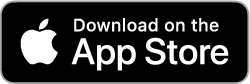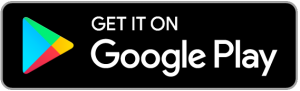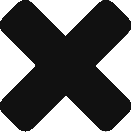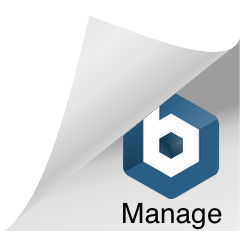This time is a continuation of the previous article.
Previous article: How to check the UI of an app with Android Studio Emulator – vol.1 –
Click here for the procedure to install Android Studio on your computer and launch Emulator .
Once you have launched Emulator in Android Studio, proceed to the next step.
This is the preparation for installing the app under development on the virtual device.
How to set up ADB command (for Mac)
* ADB ・ ・ ・ Android Debug Bridge.
A versatile command line tool for communicating with devices.
https://developer.android.com/studio/command-line/adb?hl=ja
- Start the terminal
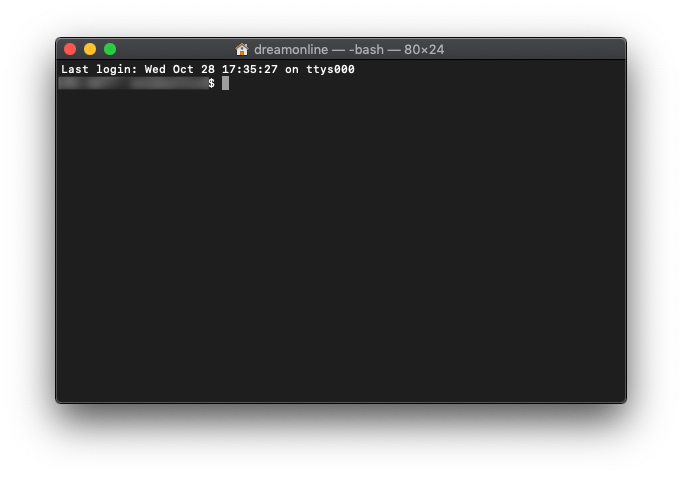
- Enter open ~ / .bash_profile

- A text editor will
launch (if it doesn’t, try typing touch ~ / .bash_profile)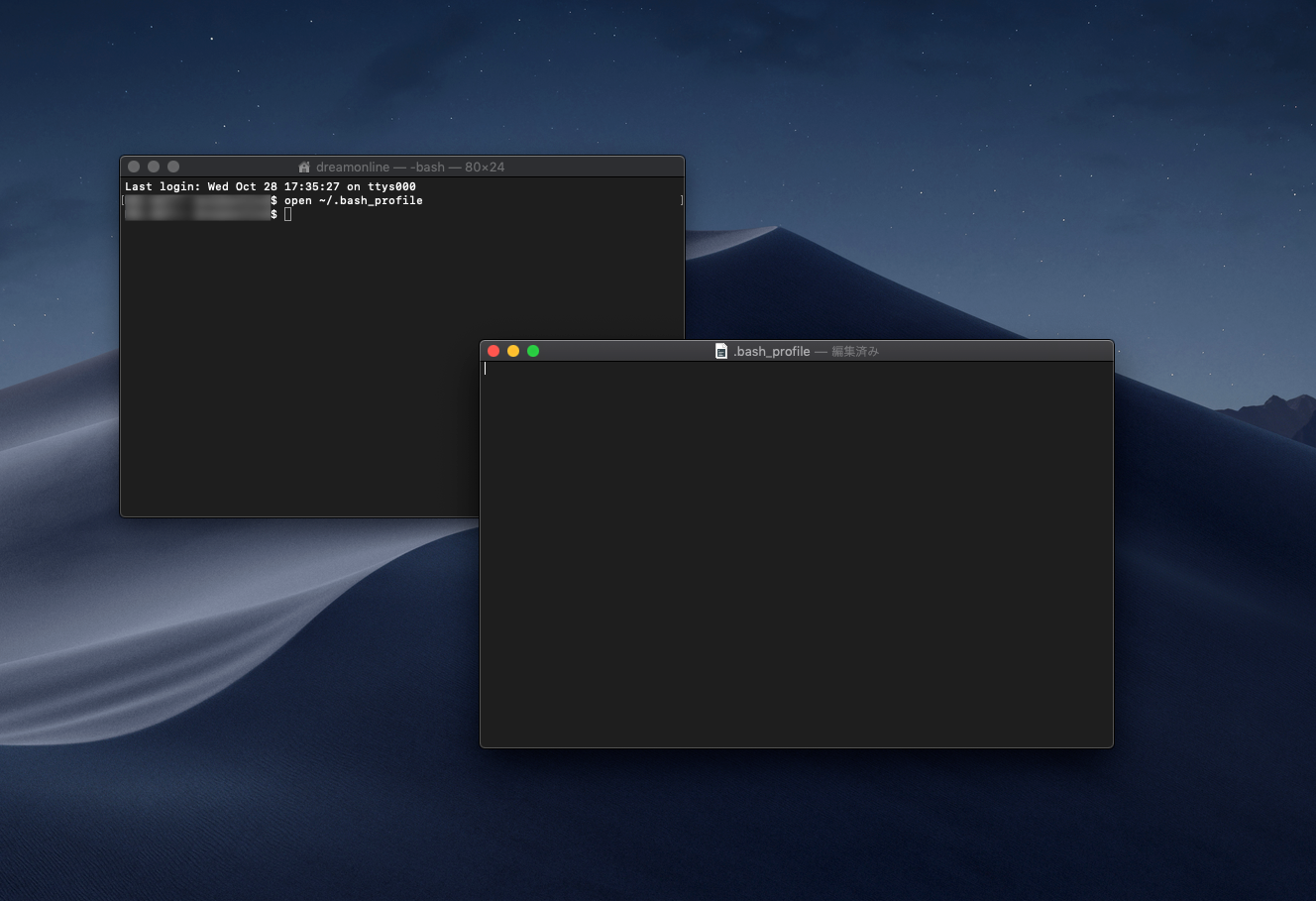
- Enter the following contents in a text editor and save
Export PATH = $ PATH: / Users / $ (whoami) / Library / Android / sdk / platform-tools
After saving, close the text editor and it’s OK.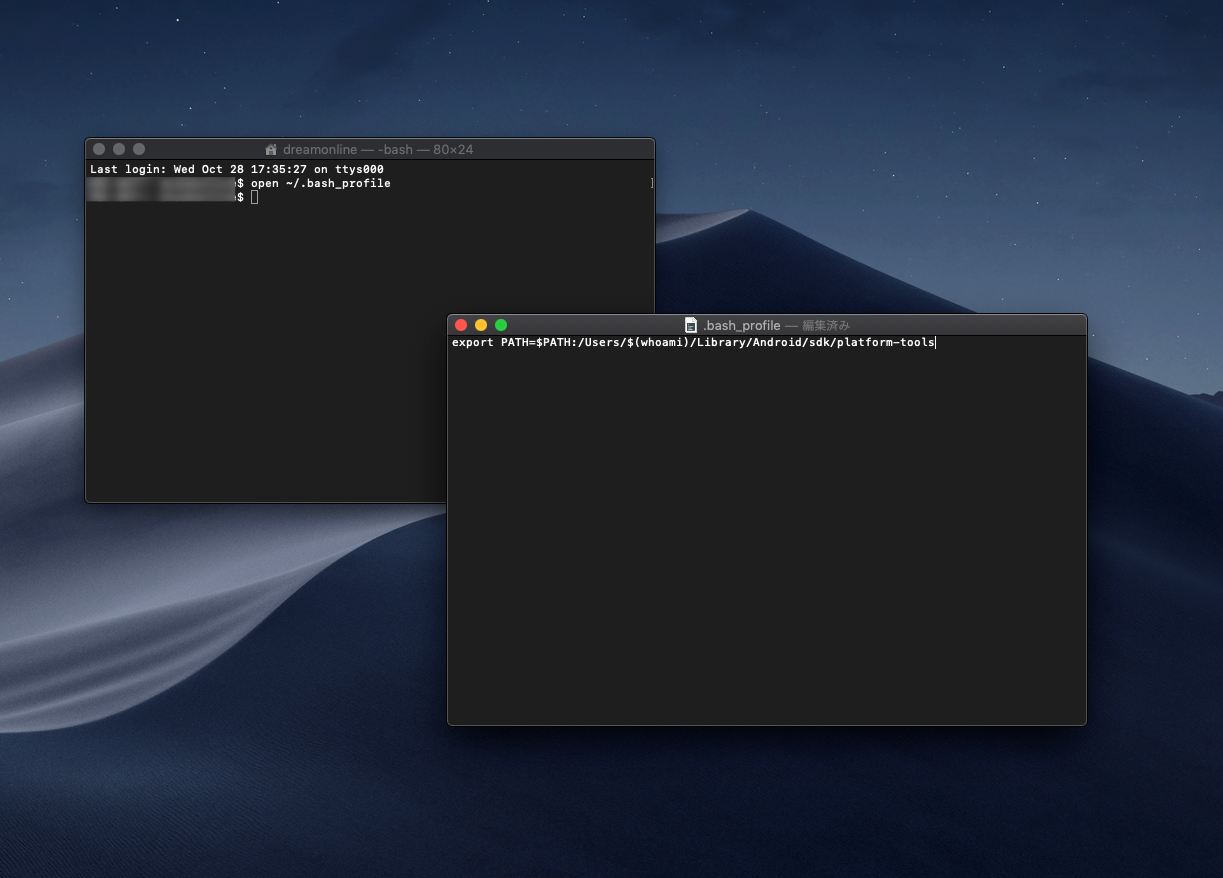
- Go back to the terminal and enter source ~ / .bash_profile, now you have set up the ADB command!
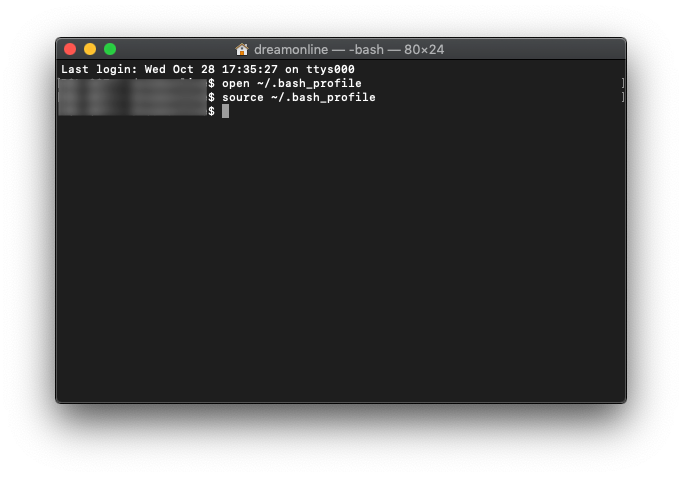
How to install an app under development on a virtual device using ADB commands (on Mac)
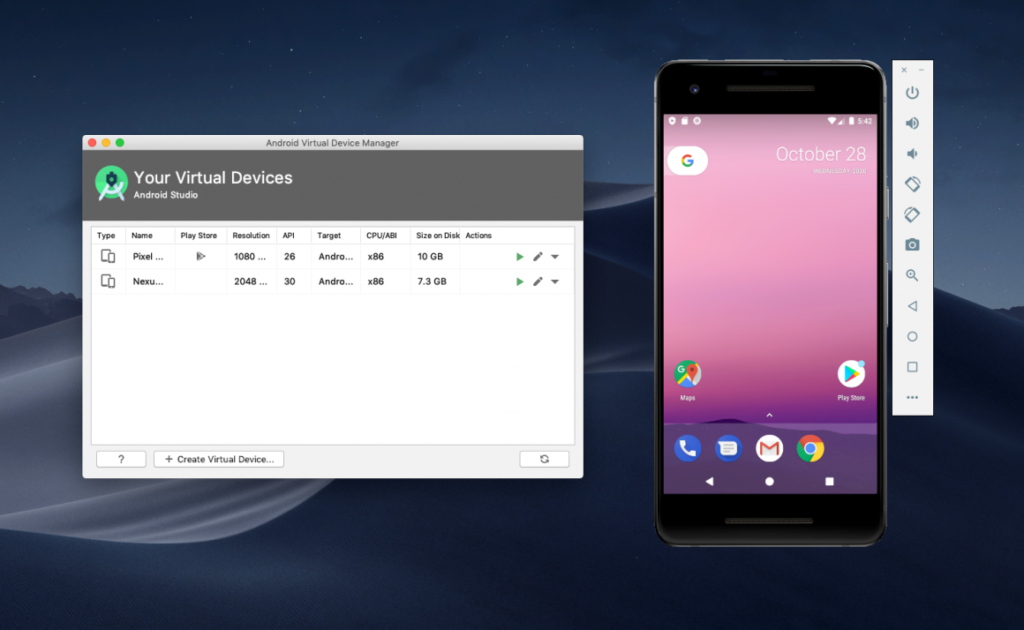
- Launch Emulator
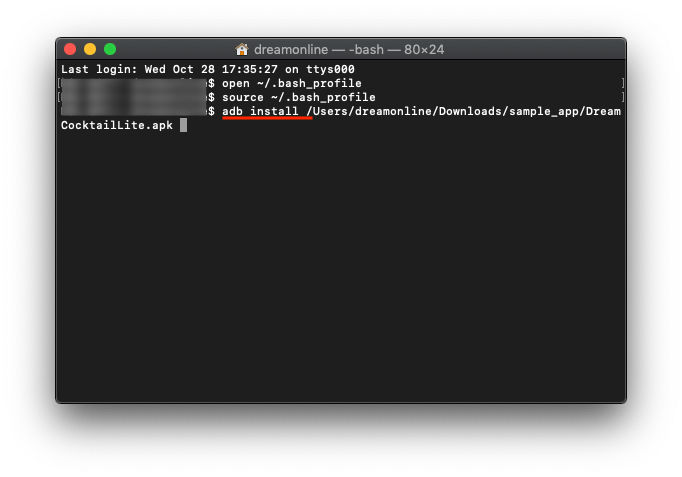
- Enter
adb install , drag the apk file you want to install from Finder, and enter. * Please note that you cannot install unless you insert a half-width space between adb install and the file name!
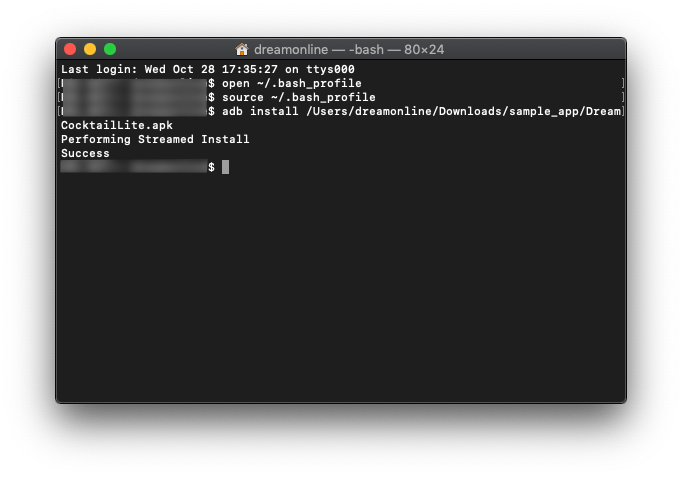
- You have now installed the apk file!
(If Success is displayed after Performing Streamed Install, it’s OK)
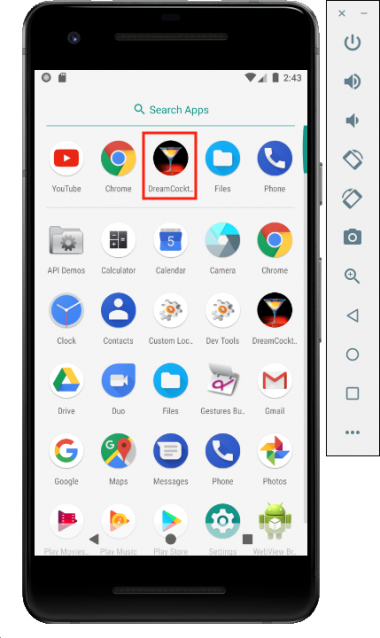
- Check With Emulator
If the installation is successful, the app icon will be displayed like this.
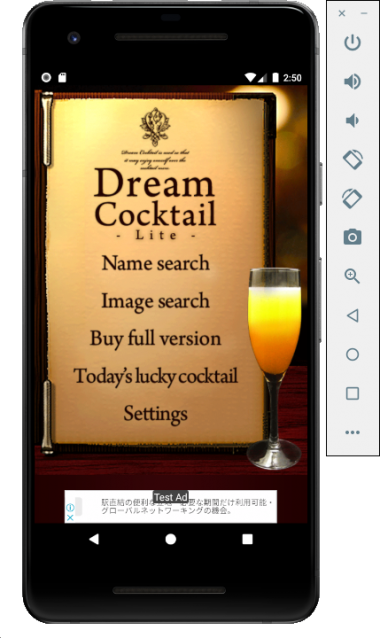
- Check With Emulator
Clicking this will open the app and you can see the app as if you were actually operating it on your device.
This time, we installed the “DreamCocktail” app developed by DreamOnline.
With this app, you can find the cocktail you want to drink from the base and image, and it also has functions that are useful for drinking parties and dates, so if you are interested, please install it !
How was that?
This concludes the introduction of “How to check the UI of an app with Android Studio Emulator”.
Once set up, it is very convenient because you can use it just by entering the following command.
Please use it for design check and operation check!
◆ ADB command
Command
adb devices to check the list of recognized devices
Install command
adb install
Overwrite installation command
adb install -r